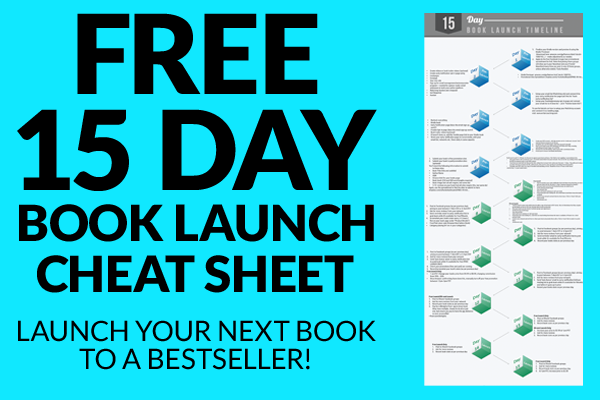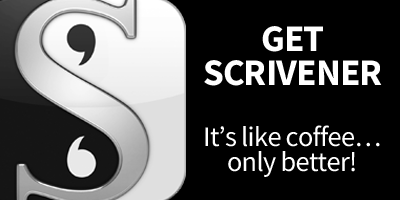Do you know what the holy grail is to an author? You might think it’s making money or getting a book deal with a big traditional publisher, but if you stop and ask an author, the biggest thing they care about is getting new readers, getting their book in the hands of a new raving fan.
So how the heck do you do that Lise? I’m glad you asked…
One of the easiest ways to do this as an indie author is to give something away for free—and if you’ve been hanging around Steve and I for any length of time, you’ll know that the best thing to give away in exchange for an email address aka new reader, is one of your amazing books.
Now don’t freak out, particularly if you’ve only got a few books published. There are two ways that you can approach this:
- Write a new book to give away
- Use an existing book to give away
Simple, right? What we’re talking about doing is setting up one of these books to be permanently free, or permafree as it’s referred to.
Permafree Books: The New Frontier
Permafree books allow new readers to try you out, see if they like you and then (hopefully) go on to purchase all of your books.
Here’s a quick run down on the process:
- Choose the book that will become permafree
- Decide on your magnet, another of your books that you’ll give to new readers only when they sign up to your email list (this book should be available on Amazon, Kobo, iBooks etc for at least $2.99)
- Sign up for an email autoresponder account like Mailchimp or GetResponse.
- Create a landing page for your new readers, where you’ll ask them for their email address and in exchange, they’ll get the magnet book for free
- Include a link to this landing page in your permafree book
- Submit your book to as many online retailers as you want; Amazon, Kobo, iBooks, Google Play, Nook etc
- Let Amazon know that your book is listed elsewhere for free
- Promote your permafree book weekly via free promo sites
- Watch the new reader sign ups roll in!
Ok, that is a lot of stuff going on there, so for now, we’re going to focus on setting up your permafree book and in the second part to this blog post, we’ll cover the email autoresponder and landing page stuff.
How to Create a Permafree Book
Before you jump straight in, you’ll need to make a couple of decisions first:
- What book will be your permafree book?
- Do you need to create a new book for this option?
- Do you need to create multiple books (because you have multiple series/write in multiple genres)
Grab a coffee, pen and paper and let’s nut this out…
Answer the following questions:
- How many books do you currently have written? If you have a few written, are they in a series?
- If you have just one book, are you planning to write a series or is this a standalone book?
- Are your books enrolled in KDP Select?
Ok, now that you’ve got this sussed out, let’s look at your options:
2+ Books Written/You Have a Series
If you’ve got more than two books written but they aren’t part of a series, i.e. they aren’t related at all, review these books. Which one is doing the best in terms of reviews and sales?
This is the book we want to make permafree. Now we know this sounds scary, particularly if you’re just starting out, but you want to bring in a lot of traffic and find the readers willing to take a bet on you, so your best book is the way to do that.
If you’ve got a series of books, make the first book in the series your permafree book. It makes sense to do this, right? The first book is the book that is going to snag them, so make that your permafree book.
One Book Only
If you’ve only got one book, surely you’re planning to write more books? No? Then this strategy won’t work for you unless all you care about is getting your name out there and building a list, which is totally fine of course!
Otherwise, if you’ve only got the one book but were planning to write more, think about whether you can write a series around this topic or genre so you can take full advantage of this strategy.
Be realistic about whether writing a new book is a real option for you. If you’re writing fiction, it might not make a lot of sense to write another novel just for this purpose. But if you could write a novella… now that makes a lot of sense.
Hold your horses… what about KDP Select?
If you’re books are all enrolled in KDP Select right now, then the Permafree Strategy isn’t available to you until your book is out of KDP Select.
Check when your end date is (and make sure it’s not automatically re-enrolled for another 90 days) on the book(s) you want to use as your permanently free book. Of course, if you’re going to write a new book, this doesn’t matter.
Follow these quick steps to check your book’s KDP Select status:
- Log into your KDP account (kdp.amazon.com)
- Looking at your book title, to the right is an option called “Book Actions”
- Click on the three dots to the right and then choose “KDP Select info”
- This will tell you the date your book is available outside of KDP select, or whether it’s going to be re-enrolled automatically
- If this is the book you want to use as your permafree option, make sure to deselect the automatic re-enrolment and take note of that date so you know when you can apply this strategy to your book
Once you’ve worked through all of the above, it’s time to setup your permafree book.
Permafree for Fiction Authors
Like we said, if you have a series of books, it makes sense to use the first book in the series as your permafree book.
If that makes you feel sick to your stomach, then create a prequel to the series instead, a la what Steve did with his The Fallen Dark Fantasy Series. He had three books in his Fallen series, but didn’t want to make the first book permafree. Instead, he created a prequel to the series, a shorter novella that sets up the entire series and explains why some of the characters in the series are good or bad, laying the foundation for new readers. Then he simply gives away the first book in the series as his magnet book.
Figure out what is going to work best for you and decide if you have the time (or inclination) to write a new book for your permafree option. Otherwise, run with the first book in your series.
Permafree for Non-Fiction Authors
If you have a series of books in a niche, then consider making the first book permafree. Or, as outlined for fiction author’s, create a lead-generation book that can be used as your permafree book instead.
Author Steve Scott does a great job of doing this, and he has a couple of options when it comes to permafree for the couple of niche’s he writes in:
- In his Internet Business niche, he has a permafree book called “How to Start a Successful Blog in One Hour”
- In his Habits niche, he has a permafree book called “Bad Habits No More”
Determine what is going to work best for your niche and then either run with a book you have or create a specific lead-generation book instead.
Once you’ve got the book, you’re ready to go permafree!
Permafree — Step-by-Step
In order to get your book to be permanently free on Amazon, you need to activate “price match” where Amazon says they’ll match the price of a lower priced book anywhere else online. This is the crux of the strategy, which is why it’s important you follow the steps outlined below.
Step #1: Decide on Distribution Markets
In order for your book to be permafree, you need to upload it to other marketplaces and set the price to $0.00.
You have a few options open to you to do this:
- Use Smashwords (distributes to all major marketplaces)
- Use Draft2Digital (distributes to most major marketplaces)
- Set them up individually on each marketplace
The marketplaces that will make a difference in Amazon’s eyes are:
- Kobo
- Nook
- Google Play
- iBooks
To be honest, we recommend Draft2Digital, as they are one of the easiest options to get set up with.
The only exception is that Google Play can only be set up direct.
Access the Draft2Digital website here: www.draft2digital.com
Access Google Play publishers website here: https://play.google.com/books/publish/u/0/
Step #2: Convert Your Book Files
Lise uses Draft2Digital, so let’s start there.
We’re gonna assume that your book(s) is/are already available on Amazon. If you’ve written a new book for this strategy, make sure you’ve uploaded and published the book on Amazon BEFORE commencing this process. Set the initial price between $2.99-$4.99.
The best book file to use with Draft2Digital is a formatted MS Word file. Ensure you’ve clearly identified your headings (it’s best to use the pre-set formatting available in Word for this), such as Heading 1 or Heading 2 formatting (for chapters and sub-headings). If you’re writing fiction, just stick with your chapter headings.
If your book isn’t in MS Word, you’ll need to convert it to that. If you’ve used Google Doc’s, apply your formatting and then download as a .docx file. If you’ve used programs like Scrivener, export as a .docx file.
For Google Play, you’ll need your book file to be in the epub format or as a formatted PDF. If you don’t know how to do this, pay someone to do this for you. Fiverr is your best option.
Some gigs we recommend on Fiverr to help with book formatting:
- Shifan on Fiverr: https://www.fiverr.com/shifan
- Receive on Fiverr: https://www.fiverr.com/receive
If you find that these guys aren’t available, search around Fiverr and only work with someone who has a high rating or good recommendations.
Step #3: Uploading Your Book Files
In order to complete this step, you’ll need the following:
- Book interior file (.docx or .epub formats)
- Book cover (ebook only, not paperback)
- Book description
- Categories you want your book in (use what you have on Amazon)
- Keywords (use what you have on Amazon)
But, before you go any further, make sure you double check your book file, particularly if you’re using an existing book. You cannot link to your Amazon author page or book page from within this book. So make sure you remove all of those links. The only external link you should have is the one to your landing page for your new reader signup and magnet.
Remember, you can use pretty links to create links if you haven’t go this page created yet. We’ve already covered this on the blog, so make sure you check that out.
Follow the instructions in Draft2Digital and upload your files. With regards to Google Play, follow similar instructions, but pay close attention, they require a bit more detail.
Step #4: Review Book Details > Publish!
Once you’ve uploaded your files to Draft2Digital and Google Play, review the information is correct and that the description looks right and then hit publish.
You’ll need to wait a few days for the book to appear in all the marketplaces that Draft2Digital publishes to. Draft2Digital will notify you once the links are live, via email. Make sure you save these emails so you can quickly access the direct links in preparation of supplying them to Amazon.
Make sure that you’ve set the price to be $0.00 for each marketplace.
Step #5: Notify Amazon
This part of the process can be time-consuming and can take up to 2-3 weeks, depending on how quickly Amazon processes things for you.
It’s important that you make sure that all the links are live for your book and that the links are live for all worldwide rights for each marketplace (set as default for most, but it pays to check).
Here’s what you need before contacting Amazon:
- Live direct links for your book on each individual marketplace (Nook, Kobo, Google Play, etc.)
- You’ll also need links for each country store that you want your book to show up as free in, i.e., USA, UK, Australia, Europe, etc. This means that you’ll need to grab all those links from each marketplace too
Once you have all of this information, you’re ready to contact Amazon.
Follow these steps:
- Go to your permafree book’s page on Amazon (US Store)
- Scroll down to the Product Details area
- Just below your category rankings, you’ll see the following sentence: “Would you like to give feedback on images or tell us about a lower price?”
- Click on the “tell us about a lower price”
- Choose “website”
- Then enter in the first URL you have (start with Google Play) and indicate the price is $0.00
- Repeat for all the other URL’s you have
- Wait 24 hours and then email KDP direct and list out all the links for worldwide stores. You can contact KDP by going into your KDP dashboard and clicking on “Help” in the top right-hand corner. From there, scroll down and choose: Contact Us > Pricing & Royalties > Price Matching
You might find that you have to repeat this process a couple of times, depending on who responds to your ‘KDP contact us’ email.
In our experience, it normally takes a couple of emails to get this sorted. If you’re located in the USA, you can contact Author Central support instead and get them to help you with this, but don’t do this until you’ve at least done the email thing first, so that they have all the details on file.
Next week, we’re going to cover how to set up the landing page, connect your autoresponder and add your magnet book to it. We’ll also cover a couple of email templates you can use to send out to new readers once they’ve signed up.
Catch you on the flip side!