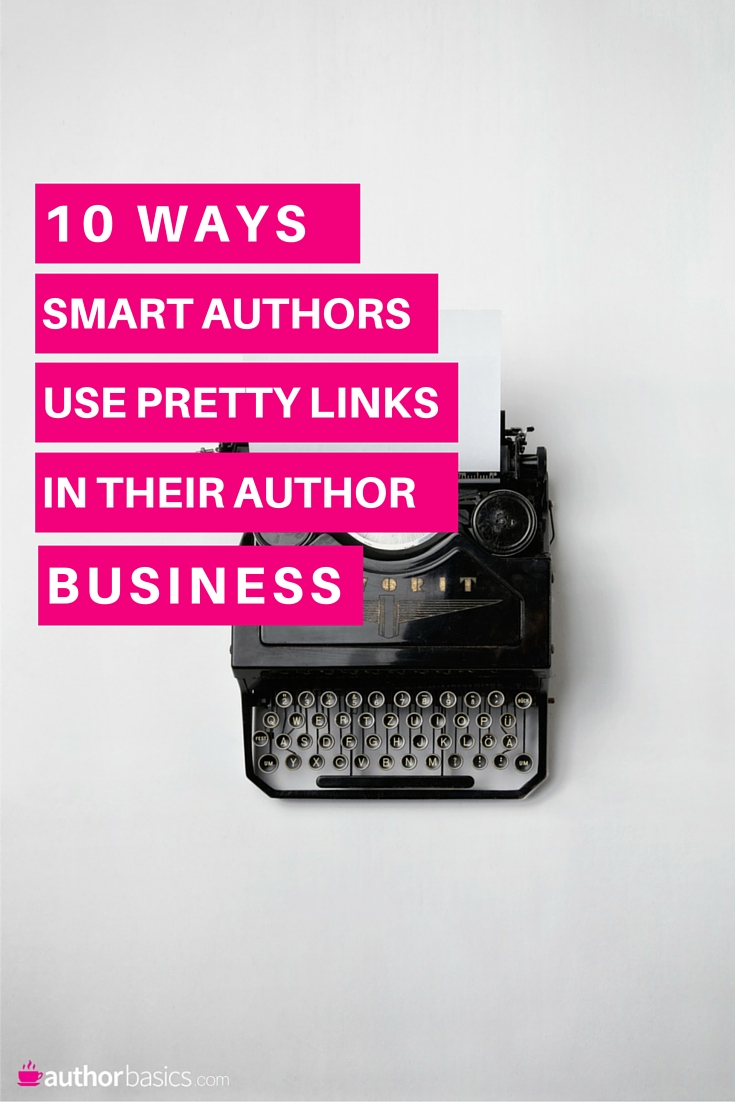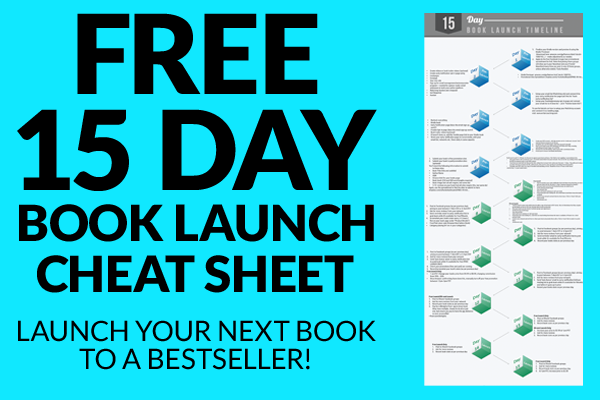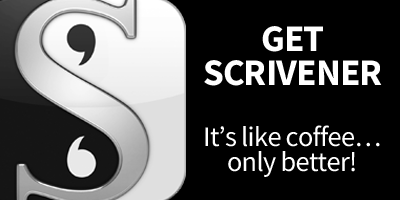Smart authors like to leverage tech to make boring and/or difficult jobs as painless as possible. That way they can get back to their true love—writing.
The Pretty Links Lite WordPress plugin makes the job of routing readers to places you want them to go, much less painful. Dare I say, “easier?”
Before you mumble “Why do I want to route my readers around?” and go back to watching your Amazon KDP sales stats, let me tell you why you should care.
What if you’re writing a series?
Ever contemplated the dilemma of putting a link in your first book that points to your second and third books in a series … before books #2 and #3 are written and published?
Just thinking about that used to cause my mind to lock up. I mean, I can’t create a link to something that doesn’t exist, can I? How’s that possible? Won’t I break the time-space continuum, or something? I just don’t get it.
But, Steve, give me one good reason why I shouldn’t just use a direct link to my books or content and call it good?
I’ll do better than that, I’ll give you 10 reasons why every smart author should be using the Pretty Links plugin on their WordPress website.
#1 – Easy URL Forwarding
Pretty Links lets you forward one web address to another and change that destination on the fly whenever you want.
Technically, Pretty Links allows you to easily create a redirect from a virtual web address that you create to another address somewhere else. In short, it’s web page forwarding for people who don’t know what the heck that is or why they should do it.
Let me simplify that a little bit…
A permanent redirect (301) tells a browser that content has permanently moved, and the browser no longer needs to check the location.
A temporary redirect (307—the one we’ll use) tells the browser that content has been temporarily moved to a new location. The browser then knows to check the location fro the content each time it receives a request in order to find out where to redirect the old link.
This is useful because as soon as you change a temporary (307) redirect pointer—a so called, “Pretty Link”—the web browser will start sending traffic to the new location.
Eyes glazing over?
A little clarification
In real life, if someone moves, they fill out a post office mail forwarding card, send it in to the post office and the post office forwards their mail for 6 months, so the person has time to individually contact all the companies, friends, magazine subscriptions and bill collectors, and inform them of their new address.
Pretty Links allows you to map virtual Internet addresses to anywhere, anytime, immediately.
Pretty Links acts as a central post office for every domain link you create in your website’s Pretty Links list. And just like the post office, mail (browser requests for a certain address) goes through the Pretty Links plugin (the post office) and gets routed to a destination based on the link mappings you create (a link’s actual end address).
Example:
If I want to put a link in public content and then never change that content, I’ll make a link like, http://authobasics.com/my-content and map it to http://authorbasics.com/my-contents-location. If I ever need to move that content, I don’t want to go back to the blog post, guest blog post, book internals, email I sent out or any other difficult to change content and change the link. So I’ll just go to Pretty Links and change the http://authorbasics.com/my-contents-location to http://authorbasics.com/my-contents-NEW-location.
No need to track down every place you placed a direct link to a piece of content or a web address, because you were smart and used a virtual address link (pretty link) that can be changed in one central location. And as far as a browser is concerned, the location of that content is now changed and it simply sends the person requesting it to the content’s new home.
Here’s some real-world, author-friendly ways that redirecting web addresses will benefit you.
#2 – Controlling Where Readers Can Buy Your Books
Sooner or later, you’ll want to control the availability of your books.
For our books at Author Basics, we use a link like this:
https://authorbasics.com/c9jl/ – a nonsense link that is debatably “pretty.” But we could just as easily use http://authorbasics.com/ndn-editing… It doesn’t matter to us, because you will probably never see that physical link, only the text that we use in place of it. Like, “CLICK HERE to get Nine Day Novel: Self-Editing.” or some similar method.
And what that link will do is redirect from our Author Basics website, a link we’ve placed in a book, or a blog post we’ve written to this link:
http://www.amazon.com/dp/B00UESOYJG/ – the actual Amazon BUY page for the NDN: Self-editing book
Why is that useful?
Your entire author platform (website, social media, images, SEO etc.) is about pulling your readers/subscribers/fans/followers/customers AWAY from the middlemen (i.e. Amazon)
You want to have a direct conversation with your readers, so that one day, instead of giving Amazon 30% of a book sale you have no control of or insight into, you can give yourself 100% of a book sale that you control completely.
On that day, the link above can easily be repointed to your ecommerce store. There, your customers can purchase a book directly for the same price, but you’ll make an extra 30%.
And since wherever I publish a link to the NDN: Self-Editing book, I used the Pretty Link I created instead of the direct link to Amazon, the moment I change the destination link from Amazon to my own ecommerce site, any place that I’ve put that link will instantly redirect to the new location and no longer to Amazon.
Without that, I’d have to track down every place I used the direct Amazon URL for the book and try to change it. Difficult at best.
#3 – Advertising Future Books in a Series
This is our example from the beginning of this post…
So let’s say you do want to write a 3-book series. You could publish book #1 with no links to the next two books in your series. Then, after you publish books #2 and #3 and you have a web address for each of them, you could then go back and add links in book #1’s internals and recompile the book, reproof it, basically redo everything again and then republish it.
Ugly, painful and worst of all, doesn’t get you any subscribers/fans/followers while you write books #2 and #3. Furthermore, you have no way of contacting those loyal book #1 fans and letting them know that books #2 and #3 are now published so they can buy them.
Control of your own books is powerful
You’d be smarter to put Pretty Links on a page in the back-matter of book #1 that advertise books #2 and #3. And for the time being, simply point those links to a landing page on your website that allows your fans to sign up to receive your newsletter and be notified when books #2 and #3 are released. Thus building your email list and promoting books #2 and #3 at the same time. Win-win for you and your fans.
Then when books #2 and #3 are published, you simply change the Pretty Link in your WordPress admin panel to point to the buy page of the published book, and then anyone clicking the links in book #1 will now be redirected to book #2 or #3 … with no futzing with the book #1 internals.
#4 – Cleaning up Affiliate Links
Most affiliate links look big, ugly and potentially intimidating to readers.
To combat this, URL redirect plugins like Pretty Links Lite let you mask your affiliate URLs behind more user-friendly ones. So when you hover over a link like this “Get Scrivener Now”, (An affiliate link BTW) and see this pop up (https://authorbasics.com/z6qi/) it doesn’t look so intimidating.
After all, the entire purpose of affiliates is that you do the marketing on the behalf of a producer of goods, services, and or content and then you get paid for that when someone purchases a product via one of your links.
But it’s not that you or we want to hide the fact that a link is an affiliate link from customers, it’s more that this end link where the above pretty link is pointed…
http://store.eSellerate.net/a.asp?c=2_SKU81634174866_AFL0000000000&at=
…is seriously ugly and clearly has the affiliate ID in it that anyone could see and change. (BTW, I changed it to zeroes for security reasons, so that link won’t work)
So we use a Pretty Link pointer to hide our ugly affiliate link and our affiliate ID.
This is useful to you as an author, because sooner or later you’ll want to make some affiliate income to augment your book sales. After all, you’re creating a business to make money with books, right?
#5 – Turning Big Ugly Links Into “Pretty” Ones
Along those same lines, and In its simplest form, that’s what Pretty Links and plugins like it do. They make web links easier to read.
But a side benefit of this is getting better email delivery rates. Because some spam filters don’t like those big ugly links or some affiliate programs, and your email marketing campaigns may get blacklisted.
Also, what if the affiliate program you’re representing switches affiliate service providers or goes out of business. Now you have all these affiliate advertising links out there in your content that go nowhere.
It’s much less painful to fix that if you can simply redirect all those links in one location … all at once—point them to the new affiliate location or other related content, rather than let them be dead links that go to 404 error pages.
#6 – Figuring Out What’s Working
For now, let’s just say that you don’t care about affiliate stuff, and you’re not going to write a series any time soon. So you have this one awesome book and you create a landing page and/or mini promotion website for it. And it’s complete with sidebar links and header links and feature box links that all allow a reader to sign up to your email list and buy the book.
About 30 days into your launch, sales are going amazingly well, email opt-ins are climbing and you’re ecstatic. The trouble is, you have no idea which of your opt-in methods or buy links is working the best, because you’re measuring combined book sales not individual click-throughs.
Pretty Links can be used to track exactly how many times a link is getting clicked and how many unique locations its being clicked from. This allows you to see which links are performing the best, and then make more of them. Conversely, it would also let you see what’s not working and avoid using those methods in the future.
For example, I put Pretty Links to both Lise’s books that she mentions in her blog posts and my books that I mention in my blog posts—they aren’t direct links to buy the book. When we release a new blog post, I reset the counters in Pretty Links (yes, you can also reset the click counters to zero, too. It’s in the Pretty Links > Options menu.) and then that allows me to see how effective a blog post is at increasing traffic to books or any other links inside a new post.
It’s sort of a “Was this post awesome or did it suck?” tester.
Enough of that, here are some more ways that authors can benefit from using Pretty Links:
#7 – Creating SEO “Friendly” Links
This gets a little technical, but I’ll put it in easy to understand terms.
Google, Bing, web crawling robots et al, index everything on your website … unless you tell the bots not to index individual pieces of content.
Your titles, descriptions, blog content and other things create SEO rank for your entire site. But there are things that can hurt that rank and a couple of them of them are affiliate links and links that go to unrelated content outside your site.
Enter Pretty Links…
With Pretty Links, a newbie can “nofollow” all of their redirected and affiliate links to make sure Google doesn’t penalize your blog’s search ranking. Because manually adding the “rel=nofollow” attribute by hand every time you create a link is not only painful, but probably just made most of your eyes roll into the back of your head and wish you never read this post.
Don’t fear, Pretty Links has a simple little button you can click and voila, now your link isn’t followed/indexed by search engine bots. And you only have to change the link in one place inside Pretty Links, not every time you use that link in your content.
#8 – Redirecting Main Content
Here’s a situation: When Lise and I started Author Basics, we couldn’t decide if we were going to blog, how much we were going to blog or what the blog should be called. So I simply used Pretty Links to point the “blog” URL to the Blog.
What?
Well, if we decide to put the blog somewhere else later on, I can just repoint it to say, “http://authorbaisc.com/articles” or “podcast” or even another domain with only blog content, for example. That would be totally painful if I didn’t have a single location to change and redirect everything.
#9 – Pointing “Old” Domain Content to “New” Domain Content
Many of you know about Vixen Ink, my “old” author focused website that housed the Nine Day Novel series bonuses and some of my early book cover designs. I learned a lot of lessons from that site and from those lessons, Lise and I launched Author Basics. But I still have/had a ton of book links that point to Vixen Ink pages. What to do?
Easy, since I wisely used Pretty Links to redirect most of the bonus content, affiliate links, and other content that I published, I can now just go into Vixen Ink’s Pretty Links admin panel in WordPress and repoint them to Author Basics links until I have time to edit and republish book internals and change the links directly.
NOTE: This gets a little ugly as you’re migrating, because you’ve got a URL request stream that looks like this:
Book Link > Old domain Pretty Link > New domain Pretty Link > to new endpoint address for your content. And until you get it all changed, that can cause delays in serving up web pages.
So I’ve got to hurry and get all that stuff migrated. Note to self…
#10 – Redirecting Freebie Giveaways to Direct Downloads
This is one of my favorites.
Let’s say I’m a smart author and I know that in order to entice a reader onto my email marketing list, I have to give them something of value. (Building an email list is the way that successful authors eventually make sustainable incomes.)
Anyway, I create a freebie giveaway to offer a reader in exchange for them signing up to receive updates by subscribing to my email marketing list. (That’s about as full disclosure as you could get—I give you free stuff, you agree to be on my email list and hear about future free and cool stuff. Win-win.)
But how do I deliver that free stuff to you and still avoid the abusers who’ll want to skip my email list and get the file directly? Or share it with people who won’t go on my list? Or worse, see all the other stuff I have at the free download location? Hmmm…
It’s hard to stop people who want to do bad deeds, but Pretty Links can make it more difficult. Not to mention, it can clean up the ugly links that file storage services like Amazon S3 and Dropbox provide for you to share files with. So we use a pretty link to clean up that nonsensical URL that S3 or Dropbox gives us:
Pretty Link > pointed to Dropbox or S3 Share URL
Pretty Links Tutorial:
Okay, so far this post has sounded like, “pretty links good, you should use them for this”—not too specific stuff. I hate those kinds of vague posts, so here’s exactly how to install and use Pretty Links:
- Download it here – https://wordpress.org/plugins/pretty-link/
- And then go to the Plugins admin section of your WordPress website
- Add new plugin
- Point to where you downloaded the Pretty Links .zip file and Upload “pretty-link.zip”
- It will go to the “/wp-content/plugins/” directory
- Activate the plugin through the “Plugins” menu in WordPress
- Or add it and activate it directly through your WordPress Plugins menu by searching for “Pretty Links Lite”
Make sure you change your permalinks in Settings -> Permalinks away from “Default” to something else, like domain.com/%category%/ or something else that makes sense for your content structure. (It’s an entire other blog post I’ll have to get to.)
Then, for now, go to the “Pretty Links” admin menu item in WordPress.
- Click “Add New Pretty Link”
- Leave the type set to “Temporary 307”
- Target URL – this is the end location you want the Pretty Link to point to. Your actual book page or affiliate link or download…
- Pretty Link – this will look like http://YOURDOMAIN.com/(whatever you want the pretty version of your link to be or let Pretty Links Lite choose a random 4 character string for it)
- Title – this is how you will see the Pretty Link in the list of Pretty Links in the admin panel—“Book Link: NDN Editing Book > to Amazon Buy Page”
- I use some syntax like this in my Pretty Link title, so I can sort through literally hundreds of Pretty Links and find the one I’m after.
- When I come back to it, that title tells me all I need to know about what the Pretty Link currently does. It’s a link I put in the internals of a published book, for the Nine Day Novel:Self-Editing book that points to the Amazon buy page for the NDN: Self-Editing book. If I change the location the Pretty Link points to, I make sure to change the Title to reflect its new end location (everything after the “>” )
- Groups – if you’re going to have a lot of pretty links and want a way to find them easily, you could create groups of related Pretty Links, by creating group labels. I usually do this after I have several pretty links and individual ones get difficult to find.
- Select “Track hits on this pretty link,” because you want to see how well your Pretty Link is performing, right?
- Finally, under SEO options, I check the “nofollow” click button, so that the search engines leave this pretty link alone.
- Then click “Create” and bam you’re done. Well, almost.
In order to use the Pretty Link, in the Pretty Links Admin section, go to the “Links” column in the list of Pretty Links and simply click the little square icon under that Pretty Link’s record. This copies the Pretty Link to the clipboard.
Now you can paste it wherever you want.
Now, I’m not one to leave out the gotchas when talking about tech…
So here are the CONS:
There’s a couple major gotchas when using “Pretty Link” type web address redirector plugins. If you decide to change domains, you have a significant amount of work ahead of you to recreate your pretty links or redirect them.
In addition, if your WordPress site goes down for some reason, none of your Pretty Links will be redirecting traffic for you—your links will be essentially dead.
Yet another reason to use good hosting, reliable backups and sound security.
A TIP: Test out all your links before using them. (This is experience-based advice. 😉 )
Summary
So, there you have it. A simple little plugin designed to help you manage and direct all of the links you place in your content … wherever that might be.
It let’s you:
- Forward web address on your domain
- Redirect links to buy your books
- Place links to future content in published books
- Clean up affiliate links
- Make ugly links pretty
- Figure out what links are getting clicked the most
- Stop bots from indexing content
- Redirect main content
- Point old links to new ones
- And force files to download instead of open in the browser
Thanks all.
Now, go “Pretty Link” the heck out of your content.
As always, feel free to asks questions in the comments and I’ll try to answer them as quickly as possible. If you feel like there are errors or omissions that are important to this post, please give constructive suggestions in the comments and I’ll update the post with that info or we will leave the comments as clarification.[row]
[col span=”1/1″ align=”center”]
[ux_banner height=”600px” bg=”#000000″ text_color=”light” animated=”none” text_width=”100%” text_align=”center” text_pos=”center” parallax=”0″ parallax_text=”0″]
MEMBER CONTENT
(Video Tutorial)
If you have a membership, please log in. If not, you can definitely get access! Get a FREE Membership here!.
[gap height=”20px”]
[/ux_banner]
[/col]
[/row]